Before we start the setup procedure, read the manual, RTFM (Read The Fucking Manual). No im joking, this manual isn´t really worth reading but nevertheless i´ve uploaded it Wansview IPCamera User Manual(NC541W)
Now i will explain in several steps how a ethernet and/or wi-fi connection can the established.
- Information from the manual: NOTE: Factory setting IP is 192.168.0.178, the http port is 80, the username is admin, the password is 123456.
- Connect the pc/notebook with a cross-over cable to the ethernet port of the webcam.
- Change the IP address of your ethernet interface, IP address of your 192.168.0.177, subnet mask 255.255.255.0 and gateway 192.168.0.178
- If your network is already in this subnet 192.168.0.X you can skip step 3.
- Open your browser and type http://192.168.0.178 and press enter. If you did it correctly, you see the following:

- Choose the link and type as user admin and password 123456
- View, you are automatically redirect to this page. You see the live picture of the camera. On the right side you can control the rotation of the camera and adjust some settings like resolution and stuff. You play arround with it and setup whatever fits you best.
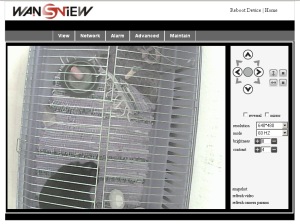
- Network, i recommend to set a fixed ip for the camera based on the ip pool your router adresses. In the second screenshot you see the setup of the wi-fi connection.


- Alarm, here you can setup some alarms like motion tracking, email setup for automatic sending of an email when an alarm occurs and ftp uploading. I´m only using ftp uploading periodically every 60 seconds as you can see in the second screenshot.

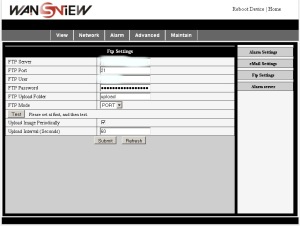
- Advanced, in this tab you can setup user accounts. I´ve setup an admin account and an guest account. Multidev settings is only interesting if you have got more than one camera.

- Maintain, here you see the current versions of firmware and interface running, possibility to update software and a log (mainly user login log). Unfortunately i haven´t found any updates from Wansview for this type of camera.

Please remember that these screenshots were made with firefox browser. If you are using internet explorer, you have to install the active-x plugin first. It offers some more functions like recording or using the microphone. I personally don´t really like the IE and due to the fact that the camera uses an MJPEG stream which IE can´t display i advvise you to use any other browser except IE!
If you want to access the webcam from internet, read my two blog entries:
Basic setup:
https://naiboo.wordpress.com/2011/06/09/setup-of-wansview-nc541w-%e2%80%93-tutorial-%e2%80%93-portforwarding/
More detailed setup based on my network setup:
https://naiboo.wordpress.com/2012/06/27/setup-of-wansview-nc541w-tutorial-portforwarding-part2/

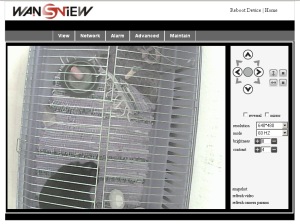



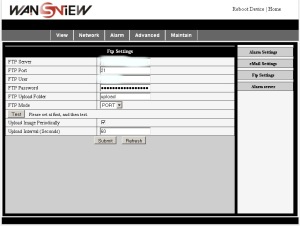


i cant get my cam 2 work at all
i try to help you but you have to give me more detailed information, what browser and so on?
Hi, Wondering if you can help: I followed your instructions above and all is fine to step 4, but when I browse the ip address on the IE I get a message that it cannot be found. I tried these steps inumerious times with no luck. I have the IP camera connected to the router (BT HOME HUB) wia ethernet cable, the green is blinking and it looks like it is ready but the browsers can’t find it. I run a search for IP addresses in my network and the camera’s IP address is not showing (192.162.1.168 this is the IP adresses appearing in the CD that comes with the camera). I tried browsing using the DDNS but it says the cam is off-line. Please can you help? Many Thanks.
all i get is starting then nothing
Where can I get a copy of the firmware?
unfortunately wansview didn´t release a firmware update so far, but you can have a look at this forum, somebody extracted some information about it, don´t know if they were able to read the flash completely openipcam
Hi there, when I try to access the view via my Macbook Air, it gives me an error message that the page cannot be found yet I can view it on my iMac. Is there a reason why I can’t view the video on my macbook air?
Hi mary,
can you enter the web interface of the camera and just can´t view the video?
which browser are you using, safari? have you clicked “mode2 view” at the startup page of the cameras webinterface?
Thanks for the directions. I got the wifi to work! I sure didn’t see the directions in the readme file that comes with the unit.
I did discover that street lights are not kind to the unit. So, I will continue to experiment. But, you gave excellent instructions and thank you!
thanks, your welcome.
is there any way you can make a video because im really lost in trying to get the camera to work
you can record a video with internet exporer and activeX plugin or let it run in a browser and capture the desktop with a tool like XSplit or smth.
The ftp setting Test could not succed. I have setup ftp server using filezilla ftp server, and applied the same user and password to point to the ftp server ip address.
Is there any one who succeded the ftp Test. Appreciate if described with the steps in detail.
i havent tried it with a local ftp server, but with a internet ftp server, test went ok!
if you are inside a local lan, still make sure you have opened port 20 and 21 on the server for incomming connections. if you jump between lans or wan, make sure to have portforwarding active.
Hello, thanks for all the info.
I have the same model camera and it works well for 2 months, since couple days ago, I can not use it from outside without any change.
Do you know what’s the probem it might be?
Thank you
i had this problem lately aswell, seems to be a bug in the current firmware. just unplug and replug the camera, it worked for me!
I tried yesterday, and didn’t work. I also tried restart everything. How long did you unplug your camera?
just some seconds, maybe your settings were lost but i cant really tell!
i checked my port setting, still have port forward set to 80. might be Verizon blocked port 80?
this can be, i suggest using port 8080, i doubt this one will be blocked, just forward intern port 80 to 8080. then you can access the webcam from outside with 8080 and inside 80
Hi,
I am trying to get the access to the MJPEG stream of NC541W , as I am trying to create a custom video analytics applilcation. Any ideas? Thanks, Alex
i think you should have a look a videostream.cgi and snapshot.cgi. If you use Internet explorer, you can install the plugin, which is able to record the video. an other solution to record the video stream is a stream recorder like fraps xsplit or something and the process it afterwards.
Help I can’t get that IPC Monitor to work!!!!!!
as long as you dont tell me where you get stuck, i can´t help you much!
Thanks ………. Camera works fine on browser….. but what ever settings or info I put in on IPC Monitor keeps saying start video failed??? Not sure what’s up???? Thanks Again
what do you mean with IPC monitor? the applet that installs with IE?
No that other software IP Camera Centralization Monitor …… gives you more options for recording and viewing and stuff???
i´ve never tried this tool, sorry
Ok …. Thanks for your help…………………
I had the same problem. It worked the first time I set it up, the next day: nothing, just the “start video failed”. I downloaded Blue Iris, and had some difficulty getting that to work, but it gave me an idea. In IPC Monitor, I deleted the camera, then set it up again with the URL [devicename].nwsvr.com(without the http://), and the port(I have the camera set to 10380). Saved it, pressed start, and voila! There it was! I think the software automatically adds the (http://), which probably led to it not reaching the DDNS server. Hope this helps you and others.
Prem, I have this Problem too and your advice did not work out. As soon I enter my ddns url into browser, I am faced a selection html page where I can choose between “mobile view” and “video view. I suspected that the video stream should appear there instead. However, I still cant manage to get this viewer application working – althoug it has been working right after the first setup of the cam, identical to you decribed…
Hello,
I want to add some value here with my experience. I use mainly Linux and Mac, and I has issues with the existing firmware (the one that came with camera) as it would not show the proper interface, only the so called “mobile” one in any browser under the above mentioned OS. With this “mobile” interface you have very limited options to control camera and no option to configure alarms or anything else.
Then I went to http://www.wansview.com/Article/WansviewIPcameraDEMO_1_1.html at the Demo1 for NC541W I saw that they have another version for Device Embeded Web UI Version: 0.0.4.18. Mine was something older with 0.7.x.x
I could find the firmware on their webpage at: http://www.wansview.com/UploadFiles/FCK/Download/%E3%80%90Download%20Firmware%20%E3%80%91B%20Series%20PanTilt%20Camera%20%200.0.4.18.zip
I did the Device Embedded Web UI upgrade and it’s working fine. I don’t know how my device had that old version as I just bought it. Anyway maybe somebody will find this useful as I was looking like crazy to solve this problems.
thanks, nice info.
thank you thank you… you saved me a long time headache.. should have searched for this sooner!!!
Can you tell me what is different in the new webui firmware? thanks.
i havent flashed different firmwares, cant compare them.
Tried following your instructions to change the ethernet interface to the ip address you have posted. On the B screen I went to it can not be changed. How do I do it? What am I missing here?
do you mean this screenshot? https://naiboo.files.wordpress.com/2011/06/setup3.jpg
you have to adapt the ip settings to your routers settings, if you have other ip adress range on your router, this won´t work!
check your ip adress on your pc with ifconfig on windows.
hi , please tell me can i use this ip camera with router and laptop only (wireless)
i mean without Internet ?
Best Regards
Robin Ohanyan
sure. internet is just needed if you want to show other people the image of your cam.
Hello there thanks for the time you took and doing this. I get the camera to work, I can see it and all etc. However as soon as I disconnect my LAN cable it doesn’t work. I scan the network, choose the one I want and put in the KEY area the password for the network and nothing, as soon as its unplugged from the modem the wireless doesn’t kick in. I have it on the 802.11g setting for wireless. Any ideas? Thanks
maybe a problem with wireless encryption, which one are you using? for testing purposes you an deactivate the wlan encryption and try it.
I had similar problem. Works well with the network cable on the router, once removed the network cable, the power ‘green light’ on the camera goes off and no connect at all. Any ideas?
hiya, i’m havin a helluva time setting thi nc541 up. i’d like to ask you a huge favor, could u send me ibstructions for setup, sorta kinda nc541 for dummies!! change ethernet interface address and etc. i thought i was a bit computer literate, guess not
any help would be appreciated
rob
Hi, I just bought the IPCam NCB541W. I press the button to ‘record a video’ but it has no reaction all the time. I’m using IE. Would you please help me? Thanks a lot.
sorry i havnet got tried this record functionality so far, so no help by now!
My IP CAM Model is NCB541w, I did the port forwarding manually and when its connecting with the LAN cable, Both local ip and the “Manufacture’s DDNS” are perfectly work. However if I unplug the LAN cable and use the WIFI connection, the “Manufacture’s DDNS” is not working so I cannot connect to the IP CAM using internet connection. Can you please help? Thanks a lot!
try other dns server like dyndns
Similar problem for me. I am able to set it up while connecting both laptop and camera to the router (TP-LINK – TL-MR3220). My camera is also able to log into to my WiFi network (password protected).
I tried to go port forwarding on the router, but am still unable to see this camera from the internet (i.e. 0001abcd URL etc.). I see this URL translates into an external IP (110.X.XX.XX), however, my external internet cannot see it at all.
Thoughts ?
i´m going to do a new tutorial and show my port forwardsettings in my router!
Yes, a new tutorial would be fantastic. I tried like 20+ ports > 1024 and all are closed. I am beginning to think it is an ISP issue.
I also tried to click on check all common ports on the right and got no common ports founds.
i doubt all port >1024 are blocked, you need to have setup portforwarding in order to succeed with the port check!
checkout my new blog entry: https://naiboo.wordpress.com/2012/06/27/setup-of-wansview-nc541w-tutorial-portforwarding-part2/
Ah, OK ! I thought we were suppose to check which port is open FIRST and then use that one for port forwarding (not the other way around). I can try that.
How does one map the ext/int port ? I read your blog entry today, and your router has it in a simple place in the direct connect web interface. Mine does not have that ? I am using a TP-LINK TL-MR3220 router.
every router should have it, yours too, it is called port triggering or virtual servers on yours: http://screenshots.portforward.com/TP-Link/TL-MR3220/Port_Triggering.htm http://screenshots.portforward.com/TP-Link/TL-MR3220/Virtual_Servers.htm
im not familiar with this router, but give virtual server a shot in combination with port triggering
setup port trigger first, then virtual server on this port.
Thanks for this – I had already done that.
Under Virtual Servers, I added two items there, both are the internal IP address of my web cam (192.168.1.178) for all protocol. The only difference between the two that I had was one was port 80, the other port 8080. I think only the port 80 is needed, but had both in there nonetheless
Under Port triggering, I added in the trigger port to be 8080 and incoming port to be 80 (for all protocol)
Under DMZ, I enabled the DMZ host’s IP address to be same as my webcam’s
Under UPnP, I also enabled it and I see my camera on the UPnP settings list – however, it maps from port 80 to port 80 (not 8080 to 80 – what I want). I tried to disabled and re-enable this – but then the list now no longer show my camera on the list.
Once I do all this, I go to the link (port checking) and see that Port 8080 is still not open. (i.e. closed). I also tried http://externalIP:8080 and could not open page either.
i´ll have a look at it tomorrow, quite busy today. i´ll tell you my findings.
you can try two things:
1. change webcams port from 80 to 8081, try local connection http://localip:8081, should work! then login to the router and look for DMZ, enter in dmz the webcams internal Ip adress. try to access the webcam with hptt://external-ip:8081
2. change webcam port from 80 to 8081, setup virutal server with port 8081, then try http://external-ip:8081
Thanks for the two options. I tried both of them – and it didn’t work
1) Changed webcam port to 8081 via web cam software. http://localip:8081 works. Updated DMZ IP to camera IP on router software – then tried http://externalIP:8081. I just check via http://www.yougetsignal.com/tools/open-ports/, port 8081 is still not open (i.e. closed)
2) Same result (port showing as not open when checking that tool)
FYI, I have set up my router to include both DMZ and virtual servers. Hope this is not what is screwing it up.
One more question. For my router software, there are three options. 3G preferred, 3G only, WAN preferred, WAN only. I am currently set at 3G only. Do I need to change it to WAN preferred or something else ?
take screenshots of your virtual server and port trigger and send it to me: naiboo (at) gmx.at
i´ll have a look if u´ve done it correctly.
have a look at your providers homepage, if you can find anything about port blocking.
I use Macbook Pro with safari, all latest software. I try to connect to the camera, I get in it on the web but I get directly the picture but I can’t get to the settings, I have use the reset button so Im using the default ip address.
How can I get to the setting ?
sorry im not familiar with safari browser. i´ve done the setup in firefox, maybe try another browser.
No comments, except to say thanks for all your hard work. These are nice, handy, and economical little cameras, but their documentation and support absolutely suck. Yours is the best info / documentation / support out there. Kudos…
thanks.
yeah you are right, documentation on these chinese budget cameras always suck, once you get an error or smth, you are screwed, no support will ever help you, but budget products are cheap because support costs money!
Lan connection works fine, port forward works fine, but cannot connect with wifi, my AP use WPA TKIP personal protection, setup without error with IE8. any idea.
any iPhone app for 541W, I download SWAN plug and play from appstore, but where are the configuration page (ip address, port etc)
Thanks.
maybe you use two vlans, one LAN and one WLAN but it can have other reasons aswell, what router are u using?
ive never tested the app (havent got an iphone)
I got mine yesterday, NC543/w it worked fine for about 4-5 hrs and then it went dead.
IRs are on, but I can’t detect the camera with the Camera Detection tool anymore and it just won’t connect to the router via cable/wifi.
Is there a way to reset the camera? or did I just waste $99?
Regards,
EC.
unplugging your camera for a while should reset the memory. try again.
otherwise try the reset button at the bottom of the camera
I have a problem with my camera. The video cannot appear on my browser, and when I click the direction button, the camera move, but for only 3-4 seconds then stop, no further command could be functioned, the light stop blinking.
The connection is fine (so I can access to the main screen and give commands), but the video doesn’t appear.
sorry no clue whats the problem there, try the CGI panel to take a picture (somewhere in my news part i descirbed the CGI calls)
or try http://cam-ip-adress/live.htm
the webpanel is pretty buggy.
Hi,
I just got my camera up and running, but I have no audio. There is a connection spot for audio, but it states that the microphone is built in. How do I access it?
did you use Internet Explorer to set up? in IE you have in the Web UI a point for audio (looks like earphones)
Hello I am very frustrated with this NC541W I cannot get it to work, it didn’t come with instructions, almost just threw the thing in the trash. If you can help email here, don’t worry it isn’t a personal email so they cannot remove it, but incase they sense it i spaced it. Their is no real spaces.
a l e x g e n e a p p e l @ g m a i l . c o m
thank you.
ive uploaded the instructions, check out my other news!
describe your problem here, i cant help you if u dont tell me your troubles.
Hello,
I set up my camera’s IP to so it matches my local network. I can see the video and everything works great… but my local network is not connected to the internet… so I cannot reach the options page using the URL they provide (xxxxxx.nwsvr.com).
Does the camera have a page such as 192.168.1.100:80/options.html or admin.html? I need to know the name of the options/configuration page in order to configure the settings.
Thank you
Nevermind, I found it. It was on the view page. There is a menu bar located above the camera feed.
no problem, your welcome!
Hi Naiboo.
I am having trouble setting up the wifi. I already did the port forwarding successfully, but i still cant use it wireless. What could be the problem? Thank you.
are you able to login to webcam with wireless from another wireless device, if yes try the same from a wired device.
maybe your router uses two vlans, one for wired and one for wireless
I encounter a bug at the firmwere – it only recognize the mask 255.255.255.0
and reset button is pretty sloppy
good to hear that, never tried another subnetmask so far.
the reset button is a problem, thats true, but resetting to defaults can be also done in the web interface.
I just purcahsed the Wanview NCB541W but my computer does not have a cd drive. Is there a website that has the Driver and Manual I can download? Thanks so much. My email is stevenpappas415@yahoo.com
i´m not sure why you want to install the drivers? this can be all done webbased with the gui of the webcam.
IPC can’t work…..start video failed
I would just like to say that this blog has helped me MORE than the instructions, the Wansview website and countless google searches combined! If you would be interested in putting this info into a forum format, I’ll host it for free on one of my sites…
–Drew
thanks drew, good to hear that. the wansview instructions are a pain!
what kind of sites are you hosting?
Nothing related to this…I own a hosting company and have about 50 sites hosted on my server. feel free to email me at drew at curiorichmond dot com….
I have the Wansview NCB541w camera. It has Firmware 21.37.2.43 and webui is 0.7.4.5
I am trying to turn off the IR Leds at night as I am using it from my window. I am also trying to use presets like my Foscam has. It doesn’t seem to have this feature.
Is there a newer version of the firmware that makes it work like the foscam?
i think the IR sensor can be deactivated by only by opening and soldering it. just google for removing IR lens, i ve tried it myself but gave up, was pretty tough to disassemble it and was afraid to destroy it.
everything seems to work except email. anyone have tips on getting the email settings to work? i use gmail and the set up info is pretty straight forward. smtp.gmail.com and so-forth…
by the way- dyndns is no longer free- a shame as every set-up i’ve seen so far does not give the option to enter another service (such as no-ip.com). just a heads up in case someone is expecting to go that route.
i´ve already done email forwarding with motion detection. worked out for me with my provider, havent tried it so far with gmail. maybe they need secure authentication, dont know by now if this is supported.
NAIBOO:
Hi, I purchased and installed the NC541/W camera, I have a netgear router and set up port forwarding. The camera is connected via WI-FI. Everthing works great except I cannot connect through the internet – when I try connecting through the internet outside my network (neighbor) I cannot make a connection. Any help/advice is greatly appreciated!
hi emilio,
– have you asigned a fixed IP adress for your webcam? if not, do so.
– then do the portforwarding to this fixed ip adress, inside port 80, outside port 8080 or smth, protocol try tcp+udp at first. most providers block ports < 1024 to block server hosting.
– try http://www.yougetsignal.com/tools/open-ports/ to check if your portforward works!
feel free to contact me again,
Naiboo – I have assigned a fixed adress to the IP camera and have set the camera at port 1025. I enabled port forwarding on my router; I I have enable Upnp in my router and checked the box “Using UPnP to Map Port” in the camera “UPnP Settings”. Using http://www.yougetsignal.com/tools/open-ports/ it shows that port 1025 is open and port 80 blocked.
When I type the “Manufacture’s Domain” ie., (002icnw.nwsvr.com) in the browser I get the message “Internet explorer cannot display the webpage” (Again I have no problems accessing the camera on any computers in my LAN by typing the camera ip address with the port # in the browser address bar, ie., 192.168.1.16:1025.
Any suggestion as to what I am doing wrong?
thats all ok, but inside the lan you have to use port 80! 192.168.1.16:80 or just 192.168.1.16
from internet you have to use http://externalip:1025
go to http://whatismyip.org/ and type this adress show like above.
naiboo – I am very fruststed. I cannot reach my camera outside my LAN. I changed the camera port to 80; forwarded port 80;checked it on http://www.yougetsignal.com/tools/open-ports/ & port 80 is open. I can access my camera from any computer on the lan; went to http://whatismyip.org/
copied the ip address to a new brwoser window and after a little while the “Internet Explorer cannot display the webpage “message comes up.
try forward internal port 80 to external port > 1024, i use 8080 for example
then try in internetexplorerer http://yourexternalip:8080
Naiboo- I cannot access the camera through the internet from the same LAN that my computer and camera are connected. The camera can be seen on the internet by computers not connected to my LAN. So it works!
the same situation worked for me though, maybe coz i had two vlans, one for wlan (where i had the webcam) and one for lan (desktop pc)
im glad you made it!
Discovered the DNS must be correct or email will not work- the test just sits there indicating “test…” untill you close it. Then everything is frozen untill the unit resets itself. The test should display “test…” for a couple seconds and then reads “test… success!”. With the correct DNS numbers, gmail smtp works fine. I couldn’t get the command, in terminal, to display the network numbers (on my Macbook) so rebooted in Windows and typed ‘ipconfig /all’ in the command prompt window. This gives all numbers you ever wanted and more. Hope this helps some other poor soul who gets in this bind and doesn’t have to slave for days trying to figure it out! Great blog by the way…
interesting that gmail smtp worked for you, i tried yesterday, told me that the authentication is not supported, tried gmx then and worked fine
I know gmail is wierd in that you have to enter your full gmail address as the SMTP User. I’m also set for STARTTLS on port 587. I haven’t played with any of the other settings as it is working with what you would expect for other entries.
Guys, I am seeing the same issue and my gmail settings work elsewhere. Is there something that need to specifically get setup for smtp to work in email settings? My camera is a NCB-543
unforunately i´ve gave my cam to a friend, cant post a tutorial on that now, but i will do that in the next weeks, stay tuned!
Hello, I need some help with email setup as well. None of my email settings are working and I tried a million different combinations. Can anybody explain step-by-step how to setup good, working SMTP settings??
Without details of your email server, it is difficult to give precise instructions. Entries in the camera are pretty much self explanatory except I know gmail is funny in that the SMTP User (your user name) must include @gmail.com or what ever your email address at gmail is. Some gmail is @company.org if your company uses gmail. The TLS or STARTTLS is the same as SSL. Your email provider gives very detailed instructions on what they require for setting up ports, SSL, and server names. I found (and posted above- 11 April) that no matter how I set up email or what provider I used, email did not work until I properly set the DNS address. in a Windows PC you can enter ipconfig in the cmd window and you will see all the addresses in your machine. In a Mac, there is supposed to be a command you can enter in terminal but I have not been able to get that to work. Before discovering the correct DNS was the answer, I was able to view the camera from outside my network, so, I suspect you have to have this set correctly as well.
Mike, thanks for the information thus far. When you say “proper DNS”…are you referring to “smtp.gmail.com”? If so, this is the value I am setting. Am I supposed to add something like “http://smtp.gmail.com”? I wouldn’t think so because that is not the normal protocol….but, can’t say because nothing has worked thus far. I have tried to use a gmail smtp and a road runner smtp that I have. Both configurations don’t seem to connect because when I test, the html page only displays “test…” and then times out. I was originally thinking that maybe something was blocking these SMTP requests from leaving my LAN but then again, the same SMTP configuration works in another camera I have. I have two cameras that have this SMTP problem so I don’t think there is defective hardware….I think I am just missing a step somewhere.
Can you please outline, step-by-step, with values, etc on how you are implementing gmail setup. I would greatly appreciate the help.
Hi John, you will need to set the correct DNS address in the network setting of the camera. I do not have the menu in front of me but it should be in the same area as the IP, Gateway, etc. I do not know if a blank DNS value would work but I do know I had the same problem as you (right down to the ‘test….’) and my DNS was set the same as my Gateway. I tried everything without any result- thought maybe I had a defective camera. I started looking up the difference between the Gatway address and DNS address just on a whim. I found my DNS value, entered it, and suddenly it worked. I was shocked! smtp.gmail.com was correct for me… as well as the other settings given by gmail. Hope this helps- was driving me nuts!!
Mike, you are the man!! Dude, that was completely the problem. I am completely baffled on why a SMTP call would even care about this…but, whatever.
Anyway, for anybody who has this kind of issue, follow these steps:
1.) Open CMD
2.) Type in ipconfig /all
3.) Copy one of the available DNS server names.
4.) Open the camera interface and click Network.
5.) Paste your DNS server name into the DNS server field.
6.) After this, it will work like a charm.
Great to hear John! Thanks for letting me know- I don’t know why either. Was thinking is just me but your experience confirms it’s the camera… not my sanity…! 🙂
Wansview provided a program called IP Camera Centralization Monitor on the CD ROM that came with the camera. This program allows for multiple camera monitoring and has the option to automatically record video when the “alarm” is triggered. The video is recorded on the computer doing the monitoring.
I just obtained the WCB541W wireless camera, B Series Robot according to the manual and have it operating reasonably well.
I want to use it to see wildlife in the back yard.
I cannot figure out how to use the wireless option, so I don’t have to run an Ethernet cable out to the deck. I did see something about Port Forwarding but do not understand what that is all about. Some of the terms are not quite understandable to me.
My Internet router does not have WAN, only, LAN.
I have a wifi scanner and can see my own router signal and a couple of my neighbors signals but not the camera signal.
Also, I am concerned about security with admin and 123456, it is not at all secure. I also had to disable the Firewall in my Vista PC to set up this camera. That I am no happy about. I want to use this PC only for the camera but concerned about it becoming a Bot since it will be online a lot. It does have AVG free and is kept up to date.
The router has a Firewall.
As an aside, my regular desktop and Laptop are Linux based and can see the camera with no problem which I figured they would. Yes, I know, the camera is not for Linux.
Thanks for any help and links if you are really busy.
Rich in Massachusetts.
hi rich
i try to help you with your problems stated above:
1.) portforwarding is for sending a port inside your lan to the wan interface, so it can be accessed from inside. f.e.: 192.168.0.1:80 (camera inside lan) can be portforwarded to 87.82.21.21:8080 (external ip, made it up myself!), someone on the internet can access your cam with typing 87.82.21.21:8080 into the browser!
2.) wireless lan on your cam is no hotspot, it is just a client like a notebook or cellphone. you have to join the wireless lan from your wireless router to be able to access it wirelessly!
3.) the standard admin account and password can be changed! see my tutorial of setup in this blog
4.) browsers are not really dependant on operating systems. though there are differences with firefox and interent explorer concerning this cam.
Naiboo
Thank you Naiboo
I have to contact the Internet provider for access info to my router. That may take time. I have a new service.
I do not understnd the below statement about the antenna on the camera.
“wireless lan on your cam is no hotspot, it is just a client like a notebook or cellphone.”
Rich
a hot spot is a device that propagates a wireless lan for other devices like the webcam.
the webcam just joins a wireless network but doesnt propagate a wireless lan on its own!
I teach older people how to use computer so i might have an edge in explaining stuff to rich.
First let’s talk about enabling wireless. Your camera is wifi enabled. Which means it can connect to a wifi router. Since you have it working via an ethernet cable, the camera already has an IP Address and is on your LAN.
Connect to your camera using the browser of your choice and then navigate to the the NETWORK tab. On the right hand side you will see a menu option for Wireless Settings. Click on it. Once inside the wireless settings, click on scan to display all the wireless SIDs in your area. Select yours and enter the various options for your wifi settings then hit submit. One thing to pay attention to is the KEY FORMAT. Make sure it is ASCII if you are entering an english phrase for the network key or hexadecimal if your network key is in hex. Also make sure to select the right value (64 bit or 128 bit ) for your key. Once the webcam restarts you can disconnect the ethernet cable and access the camera via wifi.
Now let’s talk about port forwarding. You router is your gateway to the world. The addresses on the inside of the router that begin with 198.162…..are only for your own home. They are not visible to the outside world. If you go to http://www.ipchicken.com it will tell you the IP address of your router. Let’s say it is 96.345.32.43. When you are away from your home and you enter http://96.345.32.43 into your browser, it will bring you to your router. But then what ? Your router has nearly 65000 doors in it. They are called ports. The traffic comes to your router and then needs to know which door to enter thru. If you didn’t change the camera settings from default, the camera has a web server running on port 80. So instead of http://96.345.32.43 you say http://96.345.32.43:80 – you specified the address and the door through which you can gain entry. Just one problem – the webserver is running on the camera. Not at the router. Which means the traffic that came to port 80 on your router needs to be forwarded to port 80 on your camera (which has an ip address of say, 192.168.0.100). This is exactly what port forwarding does.
In your router settings, you specify that any incoming traffic to say port xxxx, should be forwarded to a device that is inside your home on the same port., i.e. your IP camera.
great explaination, easy to understand even for beginners, good job! 🙂
Hi Naiboo …thanks for your encouraging words but now i have a problem of my own and need your help.
I have everything setup fine. Port forwarding and all.
I can access the camera without any problem from my iphone on 3G.
But I cannot access it from my work computer. Chrome and firefox straightaway tell me that they cannot connect while IE says i need a software that is not installed.
Any ideas what is missing ?
you need the active-x plugin to control the webcam with internet explorer, try chrome, firefox or something!
if you havent got admin access to install a new browser, try portable apps. just google for portable chrome.
I did try chrome and firefox both. I am getting “cannot connect” in both.
I know that IE requires an active x but when i tried IE on my home computer it brought me to a page that has three options –
mode1 IE (provides download link for the activeX)
mode2 (chrome, firebox etc)
mode 3 (mobile)
But when i use IE from work it is not showing me the first page where i can download the activeX. It just says you need a software that is not installed.
I have tried using both the ip:portnumber as well as ddns urls. 😦
hmm interesting, try to flush your temporary internet cache. maybe your company firewall denies some protocols.
you can also directly access the webcam like video.cgi or snapshot.cgi
http://external-ip/video.cgi
Hi Naiboo
Apparently my problem was that the office firewall was blocking the port i had configured for my camera – 11020.
I changed my camera to work on port 80 and now i can access it from work.
But now my concern is – how secure is this setup ? I have a string user id and a strong passowrd setup but still ….
http isn´t that secure, but the webcam lacks of https support which has a secure http connection.
but give me a reason why somebody should hack a webcam, the worst thing that can happen that the intruder sees your house or whatever 😉
Naiboo – I cannot access the camera on the internet using the manufacturer domain. When I type that into my browser i get “Account [XXXXXXX] is offline”. were XXXXXXX is my device ID. I am not using a 3rd party DDNS. I can access the camera on the internet when I type in my IP address in the browser. All the 3rd party DDNS suppliers in the dropdown box on the cameras are in chinese or have a fee associated. SO I would like to use the “manufacture’s domain”.
I did a search for Air Router 802.11n wireless router and found the PDF. Login but the specs are nothing like the sample Net Gear example. Nothing about Port Forwarding.
I will keep hacking away. Maybe I will find something.
Rich
maybe your provider has installed a custom firmware on the router.
check this out: http://dl.ubnt.com/guides/AirRouter/AirRouter_User_Guide.pdf on page 8 on top!
Thanks for trying but I will bail out now. I cannot get my head around all the terminology. I can make up Ethernet cables much easier and will just use a cable since the camera is working just fine now.
I tried the Monitor software to record the video but it is not user friendly and did not work. I have seen that this camera is for professional techies who install security systems, not users.
Cheers.
Rich
Has anyone figured out how to get two cameras working at the same time? System says that it is compatible up to 9 cameras and I can’t seem to get both working at the same time.
it should work mark but not with default settings, make sure all webcams have an DHCP or static ip adress (not the default one, otherwise this would cause problems). you should be able to adress each webcam with its ip adress.
I am trying to do the same thing as well. I finally got my port forwarding to work. Turns out it was because I was on a 3G stick and it does not get assigned an external IP address. I ended up signing up for new internet.
I now want to set up multiple cameras in the same LAN/router. Any idea on how to do it ? I tried using the IP Camera Centralization software on the CD and it does not seem to work. My questions are:
1) I am assuming I need a different internal IP for the second camera, correct ?
2) I am assuming I need to use the same port (8080 or whatever), correct ?
3) When I go to the “view” panel, should I see multiple cameras there (i.e. under one IP/port address) or should I use a different port for the other camera ? or how is this set up ?
My internet currently gets IP assigned via DHCP. How do I get it static (per your suggestion above) so that I can use both cameras ?
1) yes of course
2) internal port of webcam can be the same, external needs to be different for each cam, example webcam1 external port 8080, webcam2 external port 8081
3) you can use same port on all webcams inside your lan, they differ by ip adress,
static can be done by disabling DHCP but you have to setup the ip adresses manually on the devices! or by using static dhcp, check out one of my blogs on my portforwarding -> https://naiboo.wordpress.com/2012/06/27/setup-of-wansview-nc541w-tutorial-portforwarding-part2/
If I go the “easier” route and set a different port for the second cam, how can I access it ?
http://externalip:port2 ?
Reason why I ask is that my route’s DMZ is currently set up for camera 1’s IP address. Does that matter ?
Ideally, I would not touch the DHCP settings as I don’t want to over complicate things.
question1: yes
dmz is a zone where no firewall of router is active, so all ports from outside are open to this ip adress.
maybe you can add a ip address range to DMZ, i dont know this router.
Hey Naiboo, your blog is great. I got mine all set up and working but I can’t figure out how to make it record a video when the motion detector goes off, any advice? I can manually push the record button and get video just fine though.
hi doug,
well the main problem is that the cam has no internal storage to save the videos, if a motion detection occurs, where should the cam save it?
youve got dry contact ports in this cam, which can trigger events, that would be way to use the detection but there is nothing ready2go built in.
Hi. Can you help me set this up somehow? I’m having too much trouble:
1) using Westell versalink Model 327W wireless modem with Verizon
2) Can’t get wireless to work
3) in Internet Explorer, it is not showing disconnected and not green light on the view of the software
4) I’m going to return this!!! too complicated, unless you can help me
5) I have dynamic internet
hi rob
what kind of wireless encryption do you use, have you got dhcp on the wireless router activated?
is wired connection working?
encrypion is WEP; not sure about dhcp (?); wired connection not working. Wired connection works fine with my PC.
u said u ainit got a router? just a wired switch?
i assume u got windows on your laptop, you need to create an ad-hoc wireless network. try no encryption first, once u got it, u can play around with encryption. im not 100% sure if the webcam supports this ad-hoc network, never tried it myself.
but get started with http://www.addictivetips.com/windows-tips/create-a-quick-ad-hoc-wireless-network-connection-between-two-computers-in-windows-vista/
if i unplug the wired after completed wired setup…..no flashing light…nothing! When plug network back in..everything works perfect! I am using static ip an port forwarding working…….i could watch and control my camera from work. i have setup the wireless settings in the wireless settings part of network page. Any help?
just wireless doesnt work? i noticed wireless access doenst work when cable attached, did you also gave wireless an static IP?
I ony see one IP and apparently it’s the wired one. I do not see anywhere to set IP for the wireless. Btw…. This is for the NCB-541W.
i see no where to add a static address for wireless.
yes…wired works fine….no lights at all when lan cable is removed….i see no way to enter another static ip for wireless……
havent you got dhcp on wireless?
yes….but all suggestions were to hard code a ip address. hard coding the wired ip causes issues with dhcp? I still do not understand why i cannot see configuration for wireless ip but i can for wired? This does not make since!
ok.i solved the one problem that i had mac filtering on and did not realize the wireless had it’s own mac address. I turned off mac filtering and now i see the light blink faster when disconnected from the wired..but…..i still cannot pull up the wansview page when unplugged…but can if i plug the lan cable back in. The wireless wants to pull anoter IP address when in dhcp mode….when i force same IP for both, same thing……wired works and flashes slow……unplugged does not work but light flashes twice as fast. what am i doing wrong!!
one other thing,.in IP Camera Tool it gives error message Subnet doesnt match. I don’t know what this means, but the subnet stays at 255.255.255.0.
ive never used ip camera tool, your subnet should be 255.255.255.0 in most cases!
bsearch is what i mainly use. and the subnet is correct…..so what is wrong?!
@Curtis Willis:
I had a similar problem – wired worked but wireless didn’t. I needed to change my wifi router’s mode, which I think I had on “N” only. The camera only works with B/G at 2.4MHz I think.
Regarding the “Subnet doesn’t match” error message, it means that the camera is not on the same subnet as your router. 255.255.255.0 is your subnet *mask*, not your subnet. Some routers default to the 192.168.1.xxx subnet, whereas the camera defaults to 192.168.0.xxx. This will result in a subnet mismatch. If your router is on 192.168.1.xxx you need to put the cam on the same subnet, e.g. 192.168.1.178.
Hope this helps.
another weird thing…….i can get it to work wired and http only…i cannot get it working directly typing in ip address or clicking on browse in bseries program. it loads a 71.14.x.x:4001 in the url and it works (wired). The 4001 is the port i selected.
wired connected and http://wired-ip works?
at the same time wirelessly connected and http://wireless-ip doenst work?
i noticed this aswell, seems to be a kind of protection, dont know why, but once you unplug wired, wireless should be accessible.
The green light flashes twice as fast as wired connection which indicates it is working correctly if I understand correctly. If I give static ip address to wired, does it also give the same to the wireless? I can access camera just fine when LAN cable is plugged in….from home and from work. But no go when unplugged. From home or work. Makes no since .
Hey everybody!
First congrats on this threat! It’s the best on WansView Cameras! Definetly! And as others said befor, support from the official sites or from so called “manuals” is almost equal to none! That said i would like to share some remarks with the community.
I own 2 devices which i bought recently on Amazon. One is the standard NZB-541W an one is the outdoor version NCB-543W and i am planning to buy 2 more cause i am (as far as for the moment) widely satisfied with the relation between price and functionallity. I payed 49,99€ and 64,99€ which was the cheapest price i could find anywhere! Even on ebay you do not get IP-Cams with PT(Z) cheaper! So in my eyes the price is beating almost anything! An honestly, for that price you can’t get more!
Okay… Here we go for the remarks and my questions:
– Unfortunately explications how to configure Network are not clear but i have to say that once you get the idea how networking works, configuring the camera should not be a problem at all! (all those network devices always look the same for configurations =) but for people not used to it or not into networks it might apear difficult!)
– As already said, WLan only works when RJ45 cable is unpluged!
– Configuration always needs to be done completly with as much details for an optimal working and this counts for all the things already mentioned before (i did the same testing before i found this page so i can confirm various stuff: FTP, SMTP always relies on the DNS so if your network is misconfigured your camera might not behave perfectly, which in my eyes is absolutely understandable!)
– I have tried everything and did not get the WLan encryption to work! NOT AT ALL! Tried everything! Did anybody get that working? I tried with 4 different routers: Logilink (not a common brand), a Linksys WRT160N v2 (not the WRT160NL so it has the standard firmware) and 4 different Linksys WRT54GL (running different firmwares – OpenWRT, DD-WRT, Freifunk and standard Firmware) I tried with Vlan’s and without, but unfortunately i did not get it to work! So that’s the only bad thing i can report on the cam’s. Currently i am using MAC Addresses for Security but i was hoping anybody could help me!
I realised some people here seemed to have the same problems with their WLan but no good answer came up. So i am hoping that if anybody is our there who has a solution, i would love to hear about (or if you got it working at your place tell me about)
Thanks in advance and i will check in again here!
Greetings from Luxembourg
Patrick
I have the NC541W camera. Has anyone on here tried hooking it up to a Security System? I have a home security system through Vivint and I run one of their IP cameras through their system, and was wondering if anyone has had success setting up a Wansview to work that way?
Jared
well i dont know you surveillance software but u could make a html page and grab all the videos of the cams with cgi.
check my blog entry with cgi!
The surveillance software they use is alarm.com. And it works really smooth with their camera. Would be really nice if I could get the Wansview camera to work on it as well. I will check out your cgi message. Thank you
dont know this piece of software, but it seems to be a kind of automation software. but i guess i cant really help u there!
Great blog entry and discussion here, thanks! I’ve got one of these and all of the video stuff is working fine via both LAN and WAN. I can’t get audio, however, using any Apple device. Is audio an IE-only feature?!? If so, that is mightily disappointing 😦
hi julia, i guess its an ie only feature due to active-x installments.
Thank you! Without this blog information, there is no way I would have gotten my cameras set up. I just set up two Agasio 501 cameras (they seem to be the same thing as Wansview, Foscam and all the rest). Am using ICAM on my iphone – works really nicely. Again – thanks for your help.
Thanksplease help me! I am not the most computer literate guy on the block, but I can usually muddle my way around. I would like to connnect my NCB541W to my laptop via wireless-without a router. Totally portable. Can’t seem to do it. Any suggestions?
Thanks
Just bought NCB541W, good camera, and I can view video on IP Camera Centralization Monitor but can’t log on 192.168.0.178, it said “The connection has timed out”, can anyone help?
Has anyone had any luck using IE9 on a windows 64 bit platform to access the camera. NCB541W. I can access the device in both 64 and 32 bit but the computer locks and required a hard reset to start.
never tried 64bit, sorry
Get blog really helpped me a lot!
One question: how come the cams stop working i always have to click refresh to get a new picture?
u can use a html auto refresh to reload the picture every x seconds.
something like:
other option:
are you using snapshot.cgi? this is only to take a screenshot
video.cgi oder videostream.cgi is for live streaming.
UPDATE: It’s a FireFox thingy, it happens mostly when i minimize the window.
Stays running if current. OH Well FYI.
I am using the control panel you get after logging in to the camera the firefox link.
How do i do a auto refresh?
http://webcam-ip/videostream.cgi
as far as i can remember correctly, havent got my webcam at home right now.
Naiboo, man looks as your a great resource, I just got the wansview NCB541W. I was able to set it up in my network, set it up on my wireless network also. The problem is I cannot find a way to log in from the internet to see it. I have a Mac and ATT Uverse for my internet. I will admit port forwarding and all the terminology has me confused. I spent hours playing with settings on my router, and on the wansview software. I cannot see the camera from outside my network. Any help would be so great. I tried the xxxxxx.nwsvr.com address but does not connect. I tried the ip address however that will not allow me to connect. What am i doing wrong or should do? =?
have you succeeded connecting from internet to your webcam with ip adress and not with hostname like xxxxxx.nwsvr.com ?
This is my same problem. I have the NCB541W, I can connect and see the camera view using my computer connected to the wifi but I cannot connect on any different computer or device over the internet using my xxxxxx.nwsvr.com. For example, I would like to be able to see the cam from my office or from my smartphone as well. Please help.
to achieve a connection from outside to your webcam, it is essential to have portforwarding setup correctly! check out my blog for the portforwarding thread!
I have not I can only see the cameras on my wifi network? I setup port forwarding as far as I know.
you have to test your portforwarding, try http://www.yougetsignal.com/tools/open-ports/ and enter your port you have forwarded!
Naiboo – I’ve used this link (http://www.yougetsignal.com/tools/open-ports/) and tried to test a number of ports using my external IP address. However, all the ports are saying that it is “closed” when I check it.
Any thoughts ? I am using a 3G USB internet stick.
your ISP may block some ports to block private server hosting. make sure you use ports greater 1024, these are in most cases opened!
Am currently using port 8081 – still does not work.
Naiboo, I have two NC541w, set up wireless on wifi, working fine but kept disconnected every a day or two. I tried every ways I can to reboot, but won’t work. However, it would come back alive again in a day or two without reason. Can you help?
William, your WiFI signal may not be the strongest. When I installed my cameras, I specifically went out and bought two wireless access points that would bridge my WiFi signal to be stronger. If your signal is being obstructed or is being jammed by another signal, you may need to do this step as well.
you can reboot the webcams with http://webcam-ip/reboot.cgi
you can make a cronjob, see my blog about them, and call every night the .cgi.
example:
http://admin:adminpassword@external or internalip:port/reboot.cgi
how do I get the audio to work? I’ve tried it on Chrome and IE?
never tried it so far, will have a look at it the next days.
Hi All working fine with icam/ port forwading etc only problem i cant work out is i can get this to work wireless had tried all different options in the camera only thing i can think of is possibly it does not like wireless N or the protection encryption? and help greatly appreciated
sorry i cant read your mind, give me more information, what encrytion do you use, and so on!
This is actually a cry for help. Naiboo, I’m not to stupid when it comes to computers but I followed all the instructions and I cannot get IE to direct me to my camera. There is no trouble shooting for this. If I can’t see the camera online, then how do I manage it?
can you see your webcam inside your lan ?
Any idea how to remove the username/password requirement completely? I’d like anyone to be able to access the video stream on my Wansview NCB541 without having to enter a username/password.
no gut you can make a guest account and put the username and password into the link:
http://guest:guestpassword@your-external-ip:external-port/video.cgi
this should work, if you put it into an iframe.
That worked like a charm (for browsers other than ie, the name:password is ignored in ie). Thanks Naiboo.
Thanks for the guest access tip, I’ve been wanting to do that forever!!!
🙂
I have one NCB541W on wifi, but it was disconnected every day or two. When I retried IP Camera Centralization Monitor (v1.0.1.3), different IP address was detected (the last two digits), so I have to reboot the program and Wansview software. Can anyone tell me what’s the problem and how can I lock the IP address for good? Thank you for your assistance.
I did read the manual, but IE 9 is terrible so I was working with Chrome. So finally I just allowed it to choose an IP address automatically. Them eventually I got to the camera controller online. The second day the IP address changed on its own so now I know I need to seek it out on different days. I do not get the recording procedures yet. Won’t allow me to set a path. Thanx
that is called DHCP and works as intended.
you´ve to check at the router which ip adress the webcam gets or you give it a fixed ip adress, how to find out what ip youve got? -> http://www.wikihow.com/Find-out-Your-IP-Address
lets assume you´ve got on your pc ip adress 192.168.0.19 then you give the webcam something close to it, like 192.168.0.22, subnetmask and gateway same as in your pc!
DHCP, thats it. you dynamically give away ip adresses by the router to devices.
read this:
that is called DHCP and works as intended.
you´ve to check at the router which ip adress the webcam gets or you give it a fixed ip adress, how to find out what ip youve got? -> http://www.wikihow.com/Find-out-Your-IP-Address
lets assume you´ve got on your pc ip adress 192.168.0.19 then you give the webcam something close to it, like 192.168.0.22, subnetmask and gateway same as in your pc!
or checkout my other blog entry about static dhcp on my router and try to do that on yours too.
Naiboo,
I’ve been trying to setup my wansview nc541w on and off for 3 years now and I can’t get the wireless to work. I can only access it with my dell pc running vista using a cat5 cable. When I unplug the cat5 cable the camera can’t be viewed at all via safari, I explorer. I’m using a westell router and modem combo from att wireless. I’ve tried port forwarding and it also didn’t work. I really need your help on getting this to work.
Thanks
Yves
try to find out if the camera is able to login to your network, check this at the router, device list or similar and see if you can find the webcam.
it can also be a problem with the encryption, to test if this is the problem, try to disable encryption for once and check if you can login to the unsecured network.
remember, the ip adress in lan and wlan are different!
Naiboo
I tried disabling my wep security and it still couldn’t find the camera. I also downloaded an
ip scanner and that to failed to find the camera. Any other thoughts?
thanks
Yves
Hi Naiboo,
I was able to find my camera by plugging it with a cat5 directly into my router using IP SCANNER app. I still can’t find it with google Chrome.
i dont get it, just type the ip from ip scanner of the webcam into the webbrowser, did u change the port? then add the port with :8080 or whatever your port is.
You can’t access you camera on the local network or from public? To make it work wireless you have to put a key at Network -> Wireless Settings
If you can’t reach it from a public IP (outside of your network) it is very possibly that you are using a modem, that have blocked ports (usually Verizon DSL uses this kind of modems), it’s like router. In this case you need to enable DMZ on your modem. What is WAN IP on your router?
IE result of 192.168.0.178 and 177 says internet explorer can not display the web page
sorry i cant read minds, more details please
Ok details, installed software from cd, powed up camera linked to rotor with cat cable.
Ran bsearch_en, clicked f3search. My computer WIFI and rotor IP were correct, got the 541W camera IP192.168.1.178 . Clicked f4 browse web page said IE can not display the page.
I do not get the setup web page. I tried the IP with chrome and got the same answer
Hope you can help about to trash camera.
your ip range inside your lan is 192.168.1.XXX? If your router adresses the cam the ip …178 dhcp seems to be enabled.
did you try to enter this url in browser http://192.168.1.178 ?
did you buy the cam new or was it already used? if it was used maybe someone changed the standard port?
in both ways, try to reset the webcam, then standard port should be 80 again.
I ran 192.168.1.178, 192.168.0.178, 192.168.0.177 in IE and Chrome and got the same results
Bought it new reset it several times and repeated install several times including removal of software and reinstall. Same results, removed fire wall blockers, same results.
connect your pc directly to your webcam, without the router, as described in https://naiboo.wordpress.com/2011/06/09/setup-of-wansview-nc541w-tutorial-creating-a-connection-and-interface/
if that works, contact me again.
No it didn’t work. I’ve put enough time into this and I thank you for your efforts.
For your information I contacted Cox my internet provider and they don’t have a permit to log on to that web site so how else can I do the set up?
are you able to see them from the router? did you change the settings in windows properties local area connection- internet protocol version 4(TCP/IPv4)?
are you using a crossover cable not the cable supplied?
i got mine to work ,my problem is i can not get both of my cameras to show up on the same page.
did you connect both cameras with the router and both got ip adresses?
you can adress both with the LAN ip adress in the browser ?
if you want to use both from the internet (outside), you need do for each cam portforwarding on different ports!!
yeah for me , i got both working , but i dont see both on the web page,
but your right i put both on 80, thanks nailboo
inside your lan both webcams can have the same port because they already differ in the ip adress.
if you want portforwarding lan-ip-adress1:80 goes to external-ip:80, lan-ip-adress2:80 goes to external-ip:81 !
do i do that in the router or when i log on to the wansview page i just change the http port set one to 80 and the other camera to 81?
you only need this if you want to access it from the internet, and yes, to setup in the router at port forwarding.
are all the cameras suppose to be on the same dns server name just notice they are different?
still cant get both cams to show up on the same page from home or the internet. the only thing that lets me do it is the software on computer and phone but still get cant do it on a web page,when you look at the advance setting it only shows one device.
really tough for me to find the problem here, i only got one, cant really try it.
how do you get more then one camera to show up? one camera is set to 178 and the other to 176 running vista,fios
still not getting both cameras to show up i set cam1 to port 80 and cam 2 :81
it only lets me see one at a time then i need to change the address to see the other one.
i’m doing this via wifi does it make a difference ?
Hi everyone, just brought a 543w and tested the ir capablities outside. I am disappointed with the image outside as it has white halo rings arround the image, but its fine indoors great image there.
Should i except this image quality. Has anyone else have this problem before with their cameras.
well this cam is budget, you cant really expect sharp images in high resolutions with a cam sensor like this one with a resoltuon of 640×480.
Am I losing my mind, or is there no link here to simply download the software that came on the CD rom delivered with the camera?
naiboo Great information here. I’ve been using 5 of these cams for over a year here on our farm and they work well with no problem viewing from our differnt machines xp pro, vista, win 7 until now. We just got a new laptop with win 7 and tried viewing the cams with IE 9 (like our other win 7 laptop have and view ok) and no video but I can get to all the config pages with no problem. I installed the active x the first time I went to the cam as it instructs and have tried to reinstall it but no luck. The mobile view works ok though any ideas on how to fix this problem?
try the same with firefox or similar. should work there
I did try with firefox and Chrome and they both work ok except there is no multiview option any other ideas
Firefox loads the fastest with the cameras, but it doesn’t allow you to view multiple cameras at once like IE does. When we are away all I have to setup through our router is one camera and have all the others attached to it with Multidev under advanced tab. i believe you can setup 9 cameras this way
the problem is that the webui relies on an activeX plugin, thats going to be installed only with IE.
Where is the activex plugin stored. My guess it’s somehow damaged on the one win7 machine that the webui doesn’t work on. How do I remove and reinstall it or repair it?
have a look at “manage add-ons”, see also
http://www.google.at/url?sa=t&rct=j&q=&esrc=s&frm=1&source=web&cd=2&cad=rja&ved=0CCsQtwIwAQ&url=http%3A%2F%2Fwww.youtube.com%2Fwatch%3Fv%3D6w4TY_5KrCY&ei=DZ1yULr4M4XWtAbvs4GoAg&usg=AFQjCNHd24fxou2cFZhAajP5UO-tPEOkbQ&sig2=HsNPNAI4lHNHrFrCfizMpg
have a look at http://foscam.us/blog/foscamipcameras/setting-up-ie-on-windows-7-to-view-the-foscam-fi8908w-wireless-camera-enabling-the-activex-control-module/
Found that DVM_IPCam2 control wasn’t listed in the addons list but DVM_IPCam2.ocx was in c:/windows/syswow64 . So I tried loading it again. It would start the download but not completely finish the install. I had to totally disable Norton’s 360 in order for it to load. This was strange as I didn’t have to do this on any other of our machines and I couldn’t find any settings that were different in the machines with them side by side in either IE9 or Norton’s 360. It appears to be working fine now though. Thanks for your assistance.
good to hear that it helped.
do you know what the actual name of the activex file I should be looking for is?
look at http://foscam.us/blog/foscamipcameras/setting-up-ie-on-windows-7-to-view-the-foscam-fi8908w-wireless-camera-enabling-the-activex-control-module/
the file is DVM_IPcam2.ocx
can it view or control through Ipad or iphone app ?
guess so, havent tried it
http://itunes.apple.com/us/app/wansview-plug-play/id447291296?mt=8
I followed the directions you posted, when I click Brouse, it takes me to the log in screen, then the View screen, but there is no video from the camera. Green light is on camera, but screen indicator is gray. Please help, very frustrated.
check antivirus software, disable it, or allow url in firewall/antivir.
Thanks! I found that the active x file wasn’t properly installed. I deleted and reinstalled it and made a lot of progress. Only issue im having now, is I can only view 1 camera at a time. I have 3 total on ports 80-82. I tried putting 2 on one port but it didnt seem to help. Any ideas on viewing all 3 cameras from the Wansview vew sceeen?
you can do something like this if youve got a webserver running. just display the cams in iframes
check this:
http://pastebin.com/2B7Y3Kxg
Im using filezilla on a windows machine and every time the wansview camera tries to ftp to the upload directory it (or filezilla) appends a \ to the path.. so I cannot specify the path as C:\user\upload.. it appears in the filezilla logs as \C:\users\upload and therefore the camera returns the error “Can not access the folder. Please be sure the folder exists and your account is authorized” Any ideas?
hmm ive never uploaded to a win machine, but you have started filézilla on windows in server mode, so you have to give it a folder to upload to.
example: C:\user\upload means in filezilla, to allow to upload to upload, not the full path. for testing only allow one directory to upload to.
just enter in the webcam the username and password for your ftp server, directory nothing or /.
Hi, I bought a DBPOWER IP cam, B series (it is the same like NCB-543W). Unfortunately, I have changed the password for ADMIN using some symbols. Now, I am not able to access the camera with the ADMIN-permission, although the password is correct. Access by using a visitor-permission is possible. How can I reset the camera for getting the default setting (factory setting) ? Pressing RESET BUTTON doesn’t work for me. I want to set some parameters of the cam. Thank.
usually pressing a reset for 10-30 sec should do it.
hello , naiboo
you have allot of knowledge on this, i hope you can help me out too.
yesterday i bout this camra. put it up and it worked fine on my laptop by going on
192.168.0.178 via my google chrome, and it asked me for my id and password
i entered that and it loged in. i used third option to use for browser and my camra came
on. i could use it tilt it and every thing fine. i even got it on my mobile android.
but tonight i have been trying to put it back on and its not working at all
via bseries.exe it shows the camra and its ip adress and stuff but when i put it in the browser nothing comes up. browser says error. that adress could not be found.
and when i try the software that came in the cd. when i search it. it shows up. after adding it when i double click on the name it says
starting up.. and then error message video cannot be started.
camra green light is blicking abou 2 per second.
now i don all the reset thing, and it does get reset as when search it in bseries.exe it shows up and
when i add the id and password it uses the default one and the ip and stuff it shows are the
defualt ones but i cant get video feed from it.
please help.
thanks
goood news.
i sorted it out. what i did was click on auto asign ip in bseries search.exe. the it gave worked. and now every thing is working fine.
thanks niaboo
good, i thought it would be DHCP.
try to set static DHCP for the MAC of the webcam
naiboo one question again,
now i cant set it up online.
i done the port forwarding and stuff,
but dont know whats wrong. it doesnt show any thing
hard to tell, can have several reasons, checkout my guide on portforwarding.
kingkojak–I have the wainsview NCB541W camera-everything was working fine but after about 72 hours it locks up my netgear WNR2000v3 router and then i have to reset the router to be able to view my home via interent when I am away-this is a problem when I am hundreds of miles away-suggestions on fixing problem?
can be a problem with router too, not just the cam, could be a memory leak whcih eats up memory, look for updates for both devices.
I have checked for updates for the router and the cameras and I am all up to date. I also have tried then on my westell router and incur the same problem-I have three of these cameras and they plus the routers have to be rebooted after the lock up occurrs-frustrating
My camera’s default IP was 192.168.0.161, even though this article and the not so useful manual suggest that it’s 192.168.0.178 at default. Thank you to this article and it’s author for it did point me in the right direction in getting my camera up and running. Big thank you! fyi; I’m using MacOS and Ubuntu and did not have to use the included software for setting up this camera, and it works great on both operating system as it’s all web based.
good to hear, have fun with the cam!
Hi Naiboo
Just taken delivery of this cam and followed the instructions re connecting to router. I put the supplied disc in and clicked the suggested file. A window opens with my router details at the top. Instructions then say “click search (F3)” on clicking Search….nothing appears in the box so I can’t do anything re further installation.
Any assistance would be very much appreciated.
Torchy
youve connected your webcam with ethernet directly? check if youve entered a fixed ip adress in LAN settings
naiboo, any thoughts on how to get audio under firefox? I’m looking for how that active-x actually gets the audio to see if I can write a program or plug-in to get it working.
sorry, never digged into active-x so far, but google spits out some results: check this one: http://foscam.us/forum/new-firmware-plug-in-for-firefox-google-chrome-t782.html
That plugin doesn’t seem to work, but there is a VLC multimedia plugin for Firefox, or one can use VLC directly. The audio issue has nothing directly to do with active-x, but the stream that’s requested. If I use http://webcam/ (which defaults to videostream.cgi) I get video and controls in a browser but no audio. Changing to http://webcam/videostream.asf gives you a stream format (Windows Media Format) that’s compatible with VLC (either directly or via a plugin) and includes the audio, but lacks controls.
As a test I brought up VLC for the video/audio, then the .cgi in a browser window that I shrunk to show only the controls. With VLC controls I can easily stream this to a file. As others have reported, the audio is rather noisy, especially with the older software versions. Now, if I made an app that manages the controls and spawns VLC for the video/audio, I’d have it all, and there seems to be enough api info available to do that.
good info, ive never used it with VLC tbh.
With VLC you have more control over how the stream is handled. However, watch your settings there. It took awhile before I realized the cache default gave me a nearly 20 sec delay on the image. I had walked back to the computer then saw myself walking in the other room…and there’s image adjustment and even motion detection built into VLC. I’m watching the cat litter box and each time a dog goes near it, he’s outlined in a white rectangle. A great way to teach them they can’t sneak behind your back, and you nab them just as they are about to…
After much frustration I finally got my NCB541W working wirelessly. Now I’m trying to figure out how to pull up the image from another computer or phone, and could use some help. I’m using a TP-Link TL-WR841ND wireless router with a DHCP ISP. So, I have the router set on Dynamic IP for the WAN connection type. In the camera’s network settings, I have “Use UPnP to Map Port” checked. I’m using port 8080. From what I’ve gathered from reading this page and other websites, my next step is to bind the IP and MAC. In my router, I have “Address Reservation” under the DHCP settings, but there’s “IP & MAC Binding” further down the list with a tab of its own, too. So I’m not sure which of those to use. Also, all the IP & MAC addresses are confusing me. My camera’s default IP ends in 175, but under “DHCP Client List” in my router, it’s showing an IP ending in 102. Then, I can go down to that “IP & MAC Binding” tab, where it shows an “ARP List”, and the camera’s default IP is listed there (unbound), but the MAC address out beside it is totally different than the one shown beside the camera under the “DHCP Client List” mentioned above. Help! 🙂
102 is your pc or another device then?
I’ve gotten it worked out since my previous post. I wound up getting rid of the UPnP setting on the camera and using address reservation and port forwarding on my router. But the main thing that was giving me problems was that I needed to go into the NAT of my modem and forward the port there as well. Thanks anyway! 🙂
Can I start by saying what a fantastic resource you have made here. I’m sure I speak for eveyone, when I say “Thank You! for all your time and effort”.
Now the question, I want to use this as a weather cam, and display the picture on my website (updated once a minute or so). In addition I want to send it to weatherunderground as a still every 5 mins. (I have the software to do that as part of my weather software). But I am confused by all this ddns stuff and having to upload to their own website to view.
is what I want to do possible with this camera? Or do I HAVE to go to their website to view it?
Many thanks and have a nice Christmas and New Year
Woody.
thanks, good to hear.
you two possibilities:
-use ftp to upload the image every minute to the same name, i assume youve some webserver running or webspace from a hoster.
-do some portforwarding and just grab the live picture once (when somebody opens you page, a new picture is loaded from the cam), url is http://webcam-ip:webcamport/snapshot.cgi for the latest picture
ive done two blogs about ftp, https://naiboo.wordpress.com/2011/06/09/wansview-nc541-ftp-upload-and-file-notation/
Wow – brilliant info. Thank you so much. It was your post that made me aware I couldn’t access the admin functions through Ethernet with the supplied Ethernet cable as it wasn’t an cross over one. Thank you.
I’m stuck at the next bit though. My routers default to the 192.168.1.xxx subnet, whereas the camera defaults to 192.168.0.xxx. which is presumably why when I enter the WiFi details it isn’t showing up on my device list …?
So I’ve tried to change the camera’s IP address – it starts to reboot and counts down but just stops at 0 and the interface stops working. I’ve assumed I needed to change my Ethernet IP address and log on under the new IP – but that doesn’t work. It still doesn’t show up wirelessly on the router either – so all I seem to be able to do is reset the camera and start again …
Same thing occur’s if I click the assign IP box – the reboot appears to stop and I can’t progress any further.
Any help would be hugely appreciated !
you can use a static DHCP setting in the router for the webcam. other solution is to setup a fixed ip in the webcam.
the best solution is to turn on DHCP in your router, and let the webcam get an IP adress automatically!
Thanks for the reply – I’ll go and do some reading, I don’t really understand what you mean. I thought my router already used dhcp and that to use it I’d need to set the camera to acquire IP – and that doesn’t seem to be working as I described in my post.
If you could offer any thoughts on what’s happening with the reboot I’d be very grateful – that seems to be the crux of my problem or understanding.
Thank you!
I’ve made some progress ;D
I have managed to change the IP subnet on the camera to match the router – I think it must be a browser issue…I changed to Firefox, and then switched the IP details and rebooted the camera as before – changed the direct Ethernet connection IP and logged in under the new IP – only this time it worked.
At the moment it still isn’t showing up on the router though – And I’ve read it may be that it doesnt work on 802.11n – only on b/g. Is that correct or am I missing something else I wonder ?
Hi there Naiboo, started to follow your steps but stumped at step 5. I am unable to connect to http://192.168.0.178/. The browser (firefox 17.0.1) message states the connection timed out.
My manual settings are as follows:
Ip Address 192.168.0.177
Subnet mask 255.255.255.0
Gateway 192.168.0.178
DNS1 192.168.0.178
http port 80
sys firmware version is 21.37.2.47 & app firmware is 0.7.4.5
Can you provide any suggestions.
Thanks in advance.
ps the green light on the cam is flashing correctly.
your settings look good, are you using LAN and a cross over cable?
I thought a cross over cable was another term for an Ethernet cable but have done some research on them now.
I was using an ethernet cable but will purchase a cross over and try again.
Thanks for such a prompt response Naiboo!!
it is a regular ethernet cable, but the wires are in other orders. details can be found at (wiring) http://en.wikipedia.org/wiki/Modular_connector#8P8C
Bought the cross over. still the same connection time out issue.
Also, I was checking my purchase details in case I need to return the cam when I noticed the Item I bought from Amazon was this ESKY cam: http://www.amazon.co.uk/gp/product/B005FD3L3K/ref=oh_details_o03_s00_i00
but I received the Wansview. They both look very alike so possibly a generic cam? is there any other work around you can think of or do you think this cam is a lemon?
Thanks.
If you don’t mind Naiboo, may i interject ….
pini37 – First of all open the command menu and run the ipconfig command.
The output of ipconfig should match your settings above.
Next, try to ping 192.168.0.178
If you don’t get the ping response that means you are not communicating with the camera.
If it’s a laptop, disable wifi so that you don’t have an active wifi connection. I have noticed that if i have a working wifi on my laptop, communication via the lan port, even if it is setup correctly, does not work.
Great blog here! Additionally your website so much up fast!
What host are you the usage of? Can I get your affiliate hyperlink for
your host? I want my site loaded up as fast as yours lol
thanks, good to hear.
its a free blog from wordpress.com, doesnt cost me a penny.
http://wordpress.com/
More progress and more frustrations ….
I tried an old router and sure enough the camera showed up on the device list … So having managed to change the IP by changing browser, and found the wifi protocol was the problem in connecting I used the dos prompt to telnet into the router and turn off ‘n’ wifi – and bingo the camera logged in.
All seemed promising as I could now access the device through my wifi – so the plan was start to set up the port forwarding and the mobile app I’d bought for it.
However a few hours later I could no longer log in – it had lost the wifi, so I tried the cable and couldn’t get in with that – so Reset and then I’m in. I start to rebuild the settings – except now it can’t find any wireless networks ….? There is mine and my neighbours, but it can’t find any?
Now having felt like I’d jumped all the hurdles – got it working and then lose access …!? I’m thinking its a flakey / faulty item unless someone can point me in an alternative direction ?
it is really tough for me to find a solution on your problem.
maybe your firmware is buggy/hardware cracked.
I just got one of the wansview cameras and followed the instructions to log in at 192.168.0.178 which you also describe here. I was getting no response. I’ve also got wanscams so I’ve done this before. After about an hour of trying different settings and trying to ping it I dug out the CD and used the bsearch.exe utility. Aha! The thing had shown up as 192.168.0.75, so I finally gained access but on a different default IP then you and the instructions claim.
interesting, maybe they changed something with new firmware!
Hi Naiboo, this is an incredible help page, but I’m stuck at the top. I’m using a MacBook Air so I can’t connect directly to the camera; Connecting the camera to my router shows active lights but I can’t find the IP of the camera using an IP Scanner utility and using the default .178 times out in my browser (Firefox). The DDNS on the bottom of the camera just tells me account [xxxxx] is offline but I guess that’s because I haven’t setup port forwarding. When I try I get a different subnet with DUT LAN IP error. I’m using an Arris router from Comcast.
I should also add, the IP Scanner picks up an unknown device at 192.168.0.178 but with no MAC address.
whats your IP range inside your LAN?
192.168.0.178 should be only used to connect it directly with your pc! then switch to DHCP or static IP for your LAN
Inside the LAN is 10.0.0.X. But I don’t have an ethernet port on my MacBook Air. How do I connect to the camera to change the IP?
After 3 long days of toiling to get my new NCB541W wansview IP cam to work, I had stupidly forgot one thing and it was the thing drivind me crazy…..DUH!!!!……For all you newbies and wanna be newbies listen closely….. YOU CANNOT reach YOUR internet address from the SAME address…..I thought my setup wasnt working until i visited my local laundromat and THEIR WIFI… Setup was a breeze though. I have a Frontier based DSL router model B90. Heres the port forwarding details.
Service Name World Wide Web (HTTP)
Type Port Forwarding
Entry Protocol Global Port(s) Local Port(s)
1 tcp 80 80
2 tcp 443 443
3 tcp 8008 8008
4 tcp 8080 8080
Triggering Rule Details
Rule Name IPcamPT80-UDP
Type Trigger Ports
Entry Protocol Global Port(s) Local Port(s)
1 Outgoing – udp, Incoming – udp 80-8080 80
Triggering Rule Details
Rule Name IPcamPT80-TCP
Type Trigger Ports
Entry Protocol Global Port(s) Local Port(s)
1 Outgoing – tcp, Incoming – tcp 80-8080 80
Port Forwarding
This feature enables applications(Games, Webcams, IM & Others) by opening a tunnel between remote(Internet) computers and a specific device port inside your local area network(LAN).
Current Profile:
Name Mode host Device Action
World Wide Web (HTTP) Port Forwarding ipcam1
IPcamPT80-UDP Trigger Ports Dynamic
IPcamPT80-TCP Trigger Ports Dynamic
DMZ Host
WAN IP Address : 50.XX.XXX.XXX <——-My cams External IP address, To type into browser, Hidden of course
DMZ Host is currently enabled for
78:A5:DD:07:82:61. <——- Mac address of my Cam
I copied all this from my router setup pages.. Not sure if I need it all but it works good. Now to tackle FTP and email alerts… The cam works great and I can see my apartment livingroom nicely, even in total darkness….Great Job and Blog Naiboo and all that contributed….. I'm goin to purchase a few more of these cams since they were only bout 50$ apiece on Amazon. Hope I could help someone here… Dave—– The 'OZ'
OH I almost forgot…..I did use the crossover cable way to setup everything at first just to get it operational and then switched to wireless WITH the cable unplugged. I was then able to acess it over the local lans IP to finish up the rest. It has to be wirelessly visibl to the router so it can pick it up and for you to select it under DMZ host in the setup. I did not use UPNP on the camera. But do use it in the router. Camera gets it IP address automatically… Have no-ip.org setup to resolve the ip name and voila!!!! Shame it doesnt have a setup for no-ip.org in the firmware of the cam tho!!!
Happy caming
My router is made by NETGEAR…..
Im running 2 seperate wireless networks, running a local apartment Music server with WIndows media player over one of these, A Belkin sumthn r other wireless router which is not connected with the internet or a modem directly “for to say” but just serves as a wirless access hub for the building and my neighbors to access a 1TB drive full of Mp3s-Video-Movies and such. It is connected actually through the main hub with cable and I can access it over the Lan. I have a mass of computers running with cable through 1 single multi port hub sharing again with cable thru the Netgear router on the Lan, which is the net gateway or WAN connection to which all requests or traffic flows to aand from…One machine handles various remote cams and webcams for security around MY apartment only. Some cams connected with up to 60ft USB repeater cables that work good. I HATE METHHEAD THIEVES!!….I call My setup “OZ”..Have for years…………a wonderfull IP nitemare!!!!! But it works very well after you beat your brains and get it right…Eventually……I found many good PDF format articles and a few programs to do with IP and net routing on *P*I*R*A*T*E* BAY..((carefull there))..was very usefull..BUT!!! THIS SITE IS THE BESTEST BY FAR….Had to plug ya there Naiboo!!…My next project is an FTP file server, instead of using THE CLOUD!! Not so sure bout that! Maybe My own connstructed SITE!!,,..Sorry for all the posts…Had a lot to say i guess….
good to hear that you made it! 🙂
having difficulties setting up my NCB543W wansview was able to get them to show up on my ipcmonitor but when i hit start video it said video failed
oh yeah i am using google chrome a netgear modem i have dsl internet
Thanks for the help, however, I am still struggling. I am using a Mac mini. I was able to set up the camera by changing the Ethernet settings in network settings, and when I put in Safari 192.168.0.178, the camera could see. I went to the wireless settings on the camera’s program, scanned and saw the two WIFI networks I have in the house and I clicked on one and typed in my password and rebooted the camera. I disconnected the Ethernet cable. I unplugged the camera and rebooted browser. I am not able to see camera using 192.168.0.178. My system is UVERSE 2WIRE router, so I looked in the router and I did see a device called “ipcam” with the MAC numbers matching the camera (NCB451W), but the address was 192.168.1.83, and the router says that device is “disabled” when I look on the router table for wireless devices. I am not able to call the camera up with that address. Can you point me to the next troubleshooting step?
youve to build a small network between the mac and the webcam in order to access the 192.168.0.178!
youve to adress the mac a static ip.
But right now, my problem is building a wireless network. The camera lists my wifi networks when I scan. I click the named network and type in the password and reboot the camera. When I detach the camera from the ethernet, I am unable to find the camera on the network. In the router, I see a device called “ipcam” that has the MAC address in the title. It also has an IP address 192.168.1.83. But when I look at the details for that device in the router, it says that it is “disconnected”. What should I be doing to get the camera on the wireless network?
I’m having trouple with setting up my NCH536MW. I’m pulling my hair out with frustration. Using the search tool shows my router as 192.168.1.2 and gateway as 192.168.1.1, but in the window on the left they’re shown as 192.168.0.158 and 192.168.0.1. I change the zeros to ones, and when I select “update”, it tells me that I was successful, but when I refresh, it’s back to the zeros again. Therefore I can’t connect to it. Any ideas woulld be very much appreciated.
i dont know this version of the webcam, sorry.
I fixed it by taking the disk and camera to my friend’s PC. When I used the search tool there, the zeros had mysteriously changed to ones and stayed that way when I brough it back to my PC. then everything worked. BTW, it has two MAC addresses: one for WAN and one for LAN. Obviously, you only see the LAN one when wired, so don’t use it for wireless access. You have to unplug the wire and check your router for attached devices to get the correct wireless MAC address.
Dave on 16 Feb 2013 gave the right clue. The CD-ROM program BSearch_en.exe (V12.0.2.29) will find the camera but only reports the wired MAC, starting 78-a5-dd. That is an IEEE OUI assigned to the company Shenzhen Smarteye. The WiFi MAC starts 48-02-2a which is assigned to B-Link, another company located nearby in Shenzhen. The only way to discover the WiFi MAC is to use a WiFi that allows all MACs (not good security) and I had a problem until I also turned the SSID broadcast on. (That’s not good practice either.) Once I got the correct MAC into my Cisco router I resumed my security practice and now the camera gets into the net OK. Time will tell how well it does on power outage recovery and other messy situations.
Now my concern is that the NCB-543W camera died after a couple of hours in the dark, i.e., the IR LEDs were on. The room was 68F, case was quite warm, and I suspect a major heat problem someplace inside. Outside in the summer heat will be the real test.
Running for >3 months day/night at 68F here. Case only slightly warm, with NCB-541W.
I have got this camera outside in my Balcony for almost 2 years now. It had weathered NewJersey summers and winters including the current polar #$#@$ vertex and still going strong. Touchwood.
Hi, Just wondering if it’s possible to silence the alarm. The Similar Foscam web interface has a “turn off alarm sound” button. Can’t find it with the Wansview IE or Chrome interface. Thanks.
sorry no idea about silencing, maybe cgi calls offer this –> https://naiboo.wordpress.com/2011/06/22/wansview-nc541w-cgi-calls-over-web-interface/
Hi, I’ve got mine up and running from all solutions with manual on cd thank goodness (after reading all the nightmares on here), however I don’t seem to be able to remote switch the camera on and off from the view screen – any idea of why this might be please?
I’m a little frustrated. After three weeks of a trial outdoor wifi run, which went OK, I went to set a new device name and password. The camera continued to operate afterwards ie, it sent e-mails on motion detection, and there were no grumbles from the camera as I made the change, but I was unable to log in. Thinking I had a made typo I dragged the camera inside (so I could hard-wire it) and went thru the reset process. When admin and 123456, and wifi, were again operational I entered my chosen device name and p/w again. Same result. So I restored admin, etc., once more and returned the camera to the outside location, low security notwithstanding.
Does anyone have any idea what the requirements for device name and p/w are? Trial and error is not very much fun. My new choice name was had nine mixed case letters with an embedded period – as one might use for an e-mail name. The new p/w was a mix of upper and lower case letters and numerals. Nothing unusual.
Totally frustrated here. I have a brand new Linksys EA Series router. My B Series camera works great on the wi-fi but cannot connect from without. I have done everything suggested here to no avail. The port tester has never seen an open port at my computer including my pc port. Is that normal? I have disabled the firewall, set up static ips. Don’t know what else to do.
Another piece of shit made in china. I have tried all kind of methods and suggestion from this forum. None of the above don’t work for me. Just another piece of shit from china. Yahoooooo, Chinese shit.
Hi Naiboo
You seem to be an expert with the 541 – perhaps you can help, I’ve googled around and haven’t found a decent solution.
I have managed to set up the camera over wifi, and can access it from the internet, so all is well there. I am trying to set up recording to local drive triggered by motion. In the ‘Alarm’ tab of the web interface I check “Local Record on View”, and I have set a path.
– when I have the ‘view’ open, it records on motion detect
– when the ‘view’ is not open it will not record
Is this a bug, or is there another setting I have missed, or something else I need to tweak?
Thanks a lot in advance for your help.
Will
Hey! I understand this is somewhat off-topic but I needed to ask.
Does running a well-established blog such as yours take a massive amount work?
I’m completely new to blogging however I do write in my journal everyday. I’d like
to start a blog so I can share my own experience and feelings online.
Please let me know if you have any kind of recommendations or tips for new aspiring blog owners.
Appreciate it!
when i load the NCB541W and press the browse(F4) i can not get to the noted web page http://192.168.0.178/
this is what i get every time and I am using windows explorer
The web proxy server has detected a problem.
Details…
Web Site Address http://192.168.0.178/
Warning Message Connection failed
IP Address 192.168.0.178
Internet Connection Status Connected
It’s a shame you don’t have a donate button! I’d certainly donate to this superb blog! I suppose for now i’ll settle for bookmarking and adding your RSS feed to my Google account.
I look forward to fresh updates and will share this
blog with my Facebook group. Talk soon!
Good day! This is kind of off topic but I need some guidance
from an established blog. Is it very difficult to
set up your own blog? I’m not very techincal but I can figure things out pretty quick. I’m thinking about setting up my own but I’m not sure where to start. Do you have any points or suggestions? Thanks
whoah this blog is excellent i really like studying your posts.
Keep up the great work! You understand, a lot of people are hunting around for this
information, you could aid them greatly.
What’s up friends, its fantastic post on the topic of cultureand entirely defined, keep it up all the time.
Confucius said that it is impossible to open a book without learning something.
If you change the word “book” with “post”, you’ll understand how I feel about this blog.
I once hear that the great and modest RobertFrost said he had not been a
teacher, but an awakener. I do believe this blog is exactly the same because it
awakens me, as well as others I assume, and makes my mind work.
I think it was the amazing Walt Disney who explained that curiosity pushes
us to discover new paths. I am rather curious to try this path together with you
and find exactly where it leads.
When I am watching the camera in a web browser it times out in a few minutes. Where can I set the timing not to quit displaying.
hi – i connect to the camera using IE 11 on windows 7 …but the first link for using a browser with IE kernal is not clickable. It is not recognizing IE 11 as a browser with an IE kernal ….what can i do ?
Replying to help those with gmail issues
Host: smtp.gmail.com
Port: 587
Security: STARTTLS
Check the box for user authentication
Username: Your full gmail account including the domain (yourname@gmail.com)
Save the settings and then hit “test”. Dont hit “test” first or it wont work.
Anyone know how to deactivate the flashing green light?
Here again . right off the rip the instructions tell you to change the IP. Not everyone is computer savy and there is no explanation as to how to do so . The average guy is lost from step 3 on .
Ordered a NCB 541 W but got a NCL 616W, that is disappointing. I need to use it with a Raspberry PI but cannot get the audio stream and NO INFO AT ALL on how to get the audio, very much disappointing. The (uggly) IPCMonitor program works only on Windows and Mac, totally disappointing. Conclusion: never Wansview again.